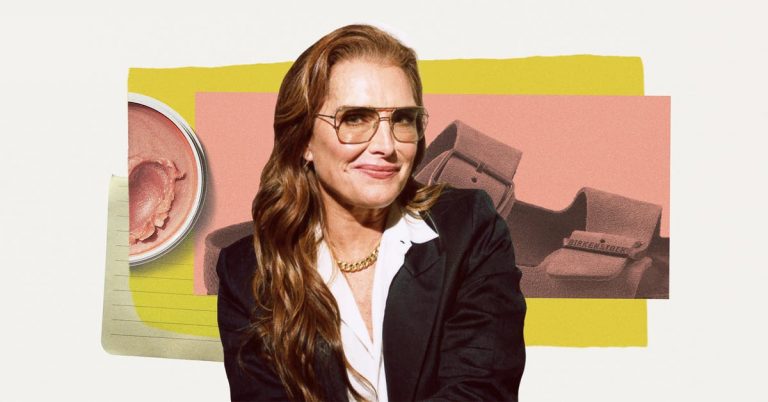How to Clean a Computer Keyboard and Mouse

When your keyboard gets too gross — perhaps there’s debris that won’t come out when you shake it, or your keys feel slippery and smooth from hand oils — you’ll need a deeper clean. We recommend this method for mechanical keyboards only, since you can damage some other types of standalone or laptop keyboards (like scissor-switch or membrane keyboards) by trying to remove the keycaps.
Use a wire keycap puller to carefully remove the keycaps by hooking the tool around the edges of each keycap and gently pulling straight up. Put the keycaps in a sealable container (or in a bowl, if that’s all you have handy).
Drizzle in a little Dawn soap, and fill the container with hot water. Seal and gently shake the container, or just swish the keycaps around in the bowl a bit. Let them soak for at least 30 minutes.

While the keycaps are soaking, use some cotton swabs to dust out any lingering particles under the keycaps, around the switches and the stabilizers. If you have any sticky stains in there, dip the end of a cotton swab in some isopropyl alcohol, and give it a scrub to break up the residue. Don’t use the isopropyl alcohol on any keycaps, on the outside of the keyboard case, or on a mouse — it can damage certain materials.
If you wipe lubricant off of the stabilizers during your deep clean, you can add a little more. Look for a silicone-based type that starts with a 92.

After the keycaps have soaked for at least 30 minutes, give them another shake or swish, and then rinse them with clean water three to five times, until there’s no residue remaining. Then shake them out — I give mine a gentle toss in a plastic colander — and set them out on a towel to dry overnight. Don’t leave water pooled in the stems of any of the keycaps. Once they’re dry, you can put all the keycaps back on, and you’re done!